Controller Settings
These key assigns are Initial settings. To modify key assigns by yourself, see Key configurations
Game pad ver.
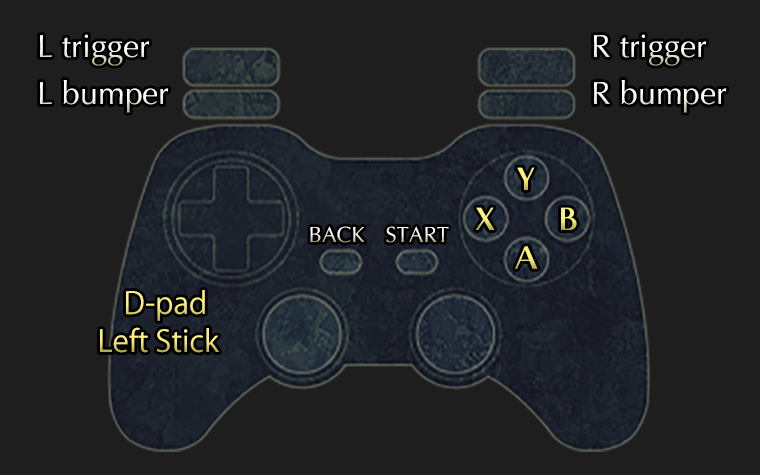
| D-pad: left/right Left stick: left/right |
Move left/right |
| D-pad: up Left stick: Up |
Ascend ladders/stairs; enter shops, etc.; ascend slopes; open Save Point Menu; grab onto object when Grapple Claw is equipped |
| D-pad: down Left stick: down |
Descend ladders/stairs; crouch; place Weight; descend slopes; toggle Holy Grail Menu |
| A button | Jump Confirm in Item/Pause Menu |
| B button | Use sub weapon; leave shops, etc. Cancel in Item/Pause Menu |
| X button | Use main weapon; fast-forward conversations |
| Y button | Use items |
| L bumper | Toggle to previous main weapon; Return to previous page in Item Menu tabs; Open Holy Grail Menu from Pause Menu |
| R bumper | Toggle to next main weapon; Move to next page in Item Menu tabs; Open Xelputter from Pause Menu |
| L trigger | Toggle to previous sub weapon |
| R trigger | Toggle to next sub weapon |
| START button | Open/close Item Menu |
| BACK button | Open/close Pause Menu |
| Up + left/right + A button (Special actions) |
When clinging to a mirrored pillar with the Grappling Claw, press the button in the direction of the pillar and then A to swing around |
Keyboard ver.
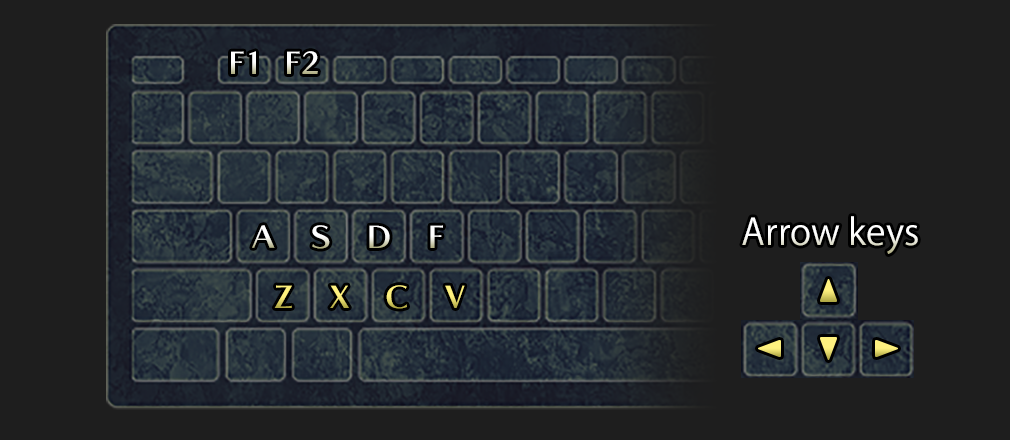
| Arrow keys: left/right | Move left/right |
| Arrow keys: up | Ascend ladders/stairs; enter shops, etc.; ascend slopes; open Save Point Menu; grab onto object when Grapple Claw is equipped |
| Arrow keys: down | Descend ladders/stairs; crouch; place Weight; descend slopes; toggle Holy Grail Menu |
| Z key | Jump Confirm in Item/Pause Menu |
| X key | Use main weapon; fast-forward conversations |
| C key | Use sub weapon; leave shops, etc. Cancel in Item/Pause Menu |
| V key | Use item |
| A key | Toggle to previous main weapon; Return to previous page in Item Menu tabs; Open Holy Grail Menu from Pause Menu |
| S key | Toggle to next main weapon; Move to next page in Item Menu tabs; Open Xelputter from Pause Menu |
| D key | Toggle to previous sub weapon |
| F key | Toggle to next sub weapon |
| F1 key | Open/close Pause Menu |
| F2 key | Open/close Item Menu |
| Up + left/right + Z key (Special actions) |
When clinging to a mirrored pillar with the Grappling Claw, press the button in the direction of the pillar and then Z to swing around |
Key configurations
Key configurations are separated into two sections: “SYSTEM CONTROLS” and “SETTINGS”.
1. SYSTEM COTROLS
Setting Up/Down/Left/Right and Confirm/Cancel
Each game pad has different number of buttons, you can choose the Confirm/Cancel button by yourself.
SYSTEM CONFIG menu is on the right bottom of the title screen. If you use a gamepad other than XBOX controllers, start setting with “SYSTEM CONFIG”.
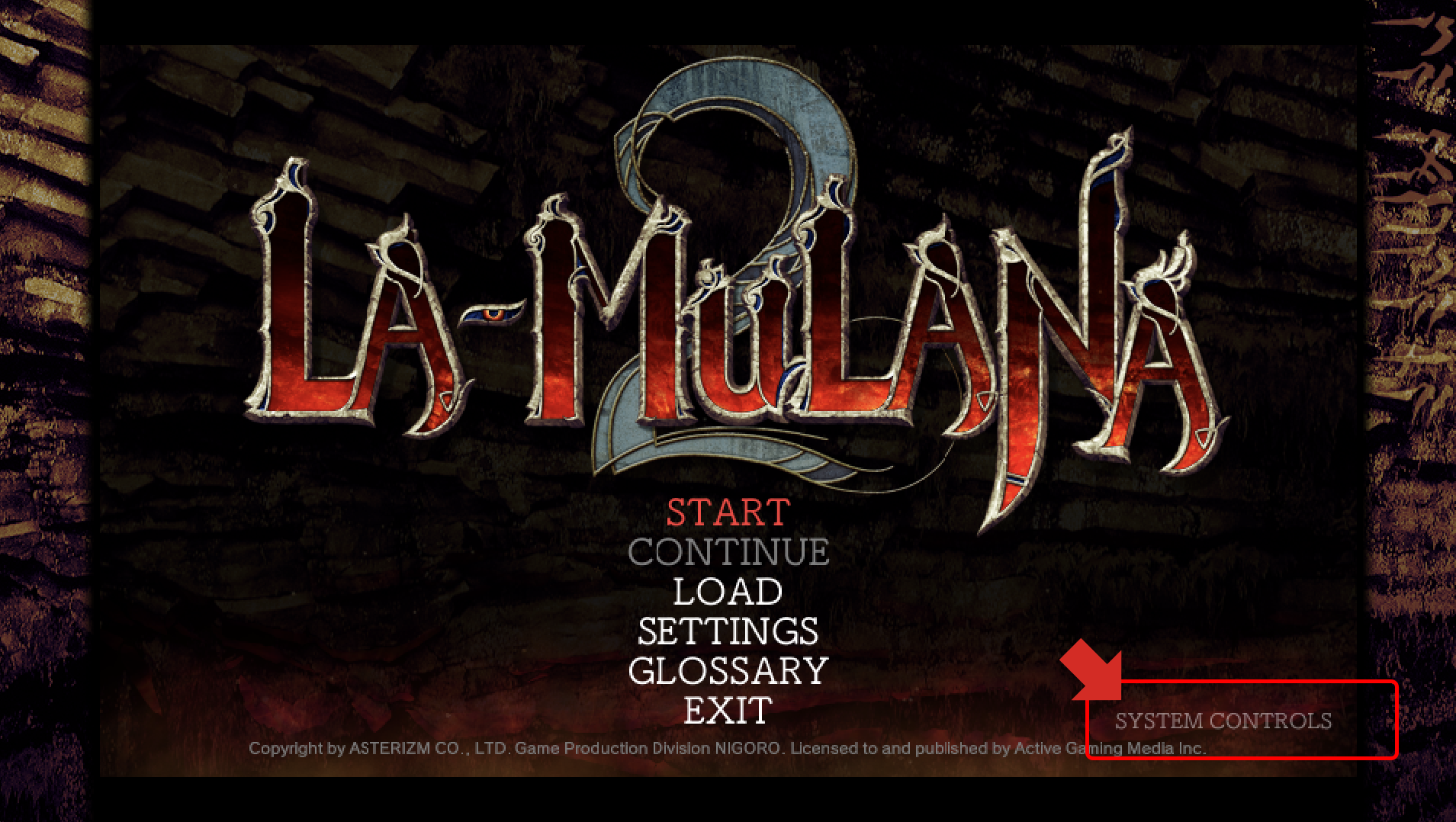
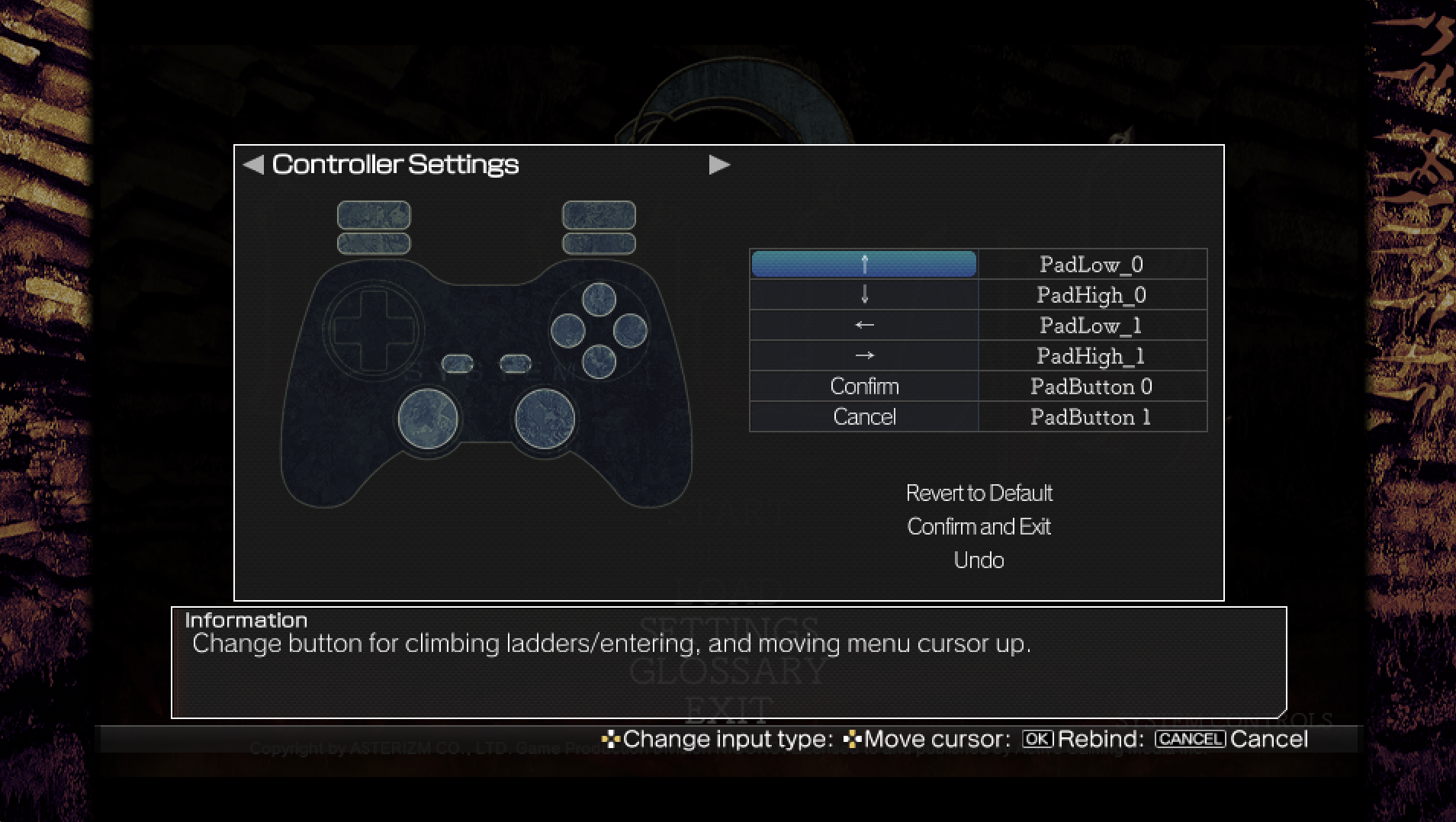
2. CONTROLLER SETTINGS
You can select “CONTROLLER SETTINGS” in “SETTINGS” menu from the title screen and configure In-game action buttons.
* If you want to withdraw existing key assign, press Confirm button for a second.
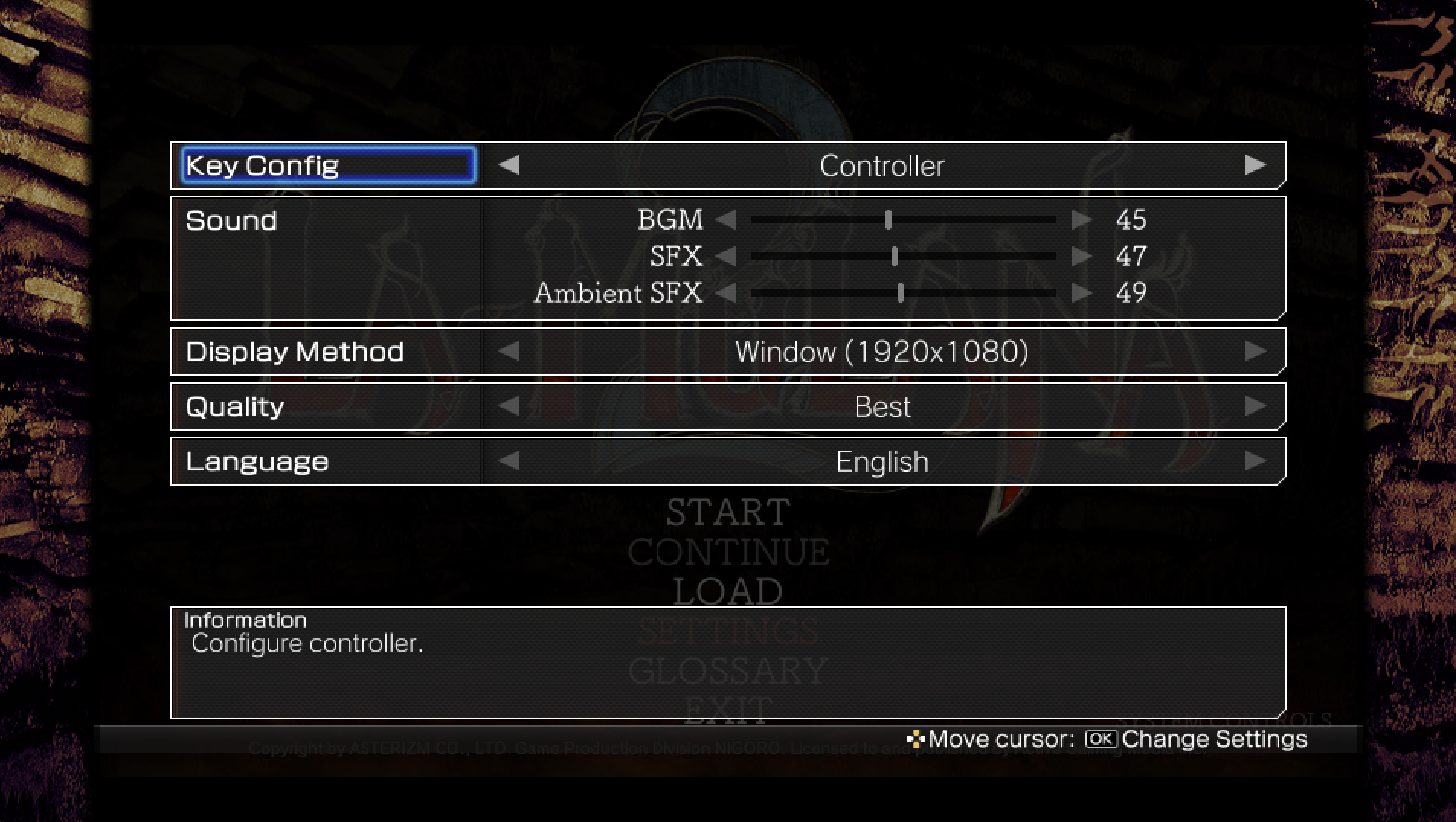
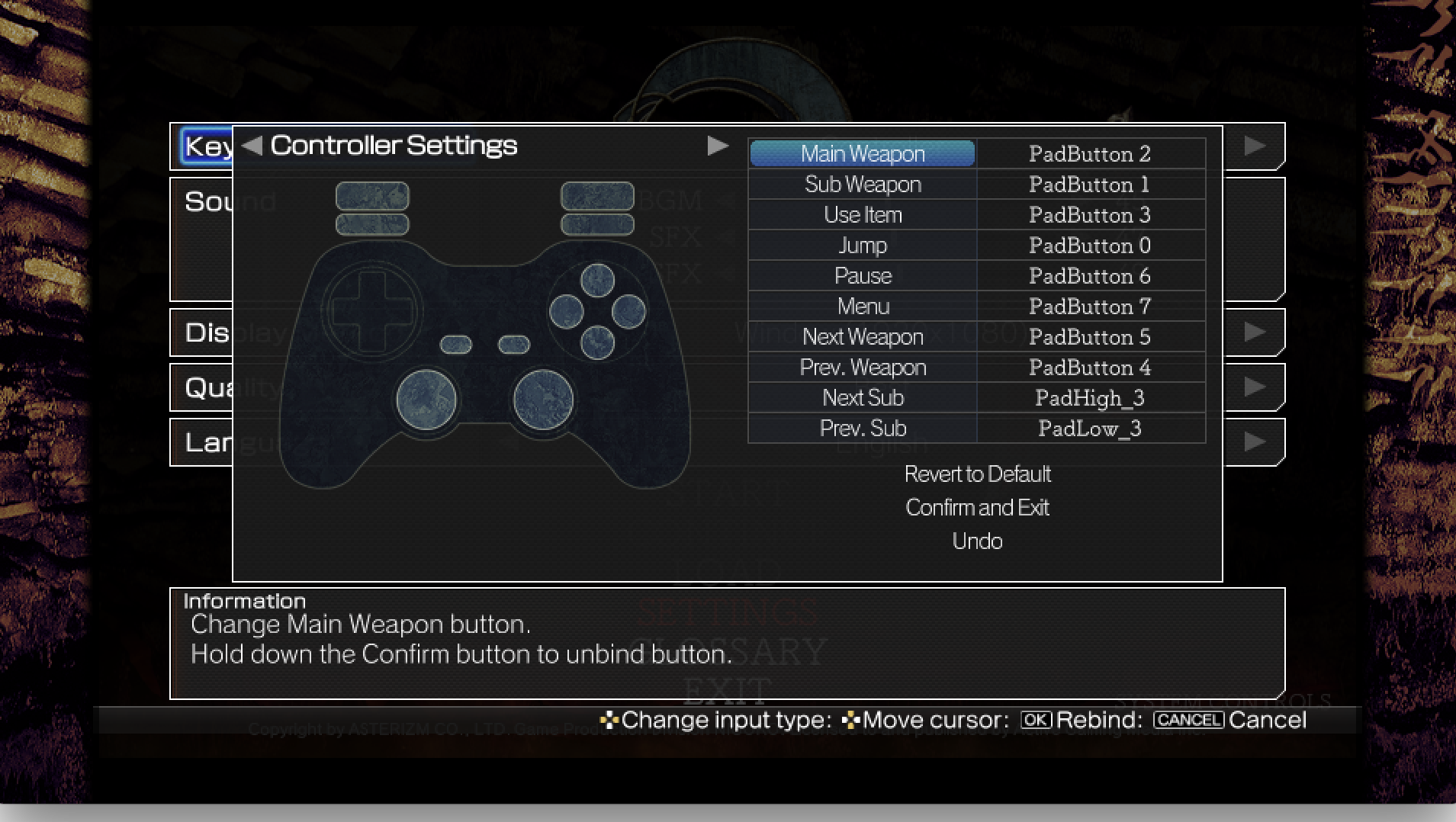
For those who are using PS4 Controller(DualShock4), please set up your Steam client first and launch LA-MULANA 2.