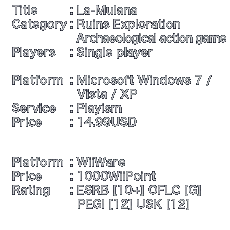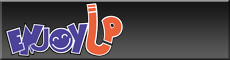Basic controls
Basic controls
How to play
LEFT/RIGHT button: Move sideways
UP/DOWN button: Using ladders
UP button: Enter gates/rooms
DOWN button: Placing Weights/exiting rooms
Following descriptions are based on default setting. You can set up the default setting from the button set up.
PC version
Keyboard/USB controller/XBox360 controller
Wiiware version
Wii Remote/Nunchuck/Classic Controller/GC Controller/Keyboard
 Keyboard
Keyboard

| CURSOR CONTROL KEYS | Players Operation/Menu operation |
| Z | Jump |
| X | Use the main weapon you’ve equipped |
| C | Use the sub weapon you’ve equipped |
| V | Use the usable item you’ve equipped(e.g. Reading stone tablets by Hand Scanner) |
| A,Q | Switch the main weapon while playing the game |
| W,S | Switch the sub weapon while playing the game |
| F1 | Pause/Un-pause |
| FUNCTION KEYS | Open each menu |
| Z | Choose equipment on the menu screen/Confirm |
| X | Cancel on the menu screen/Close the menu screen |
| TAB | Switch to the right menu tab on the menu screen |
| CTRL | Switch to the left menu tab on the menu screen |
| SPACE,ENTER | Confirm |
| ESC,Delete | Cancel |
 USB controller
USB controller
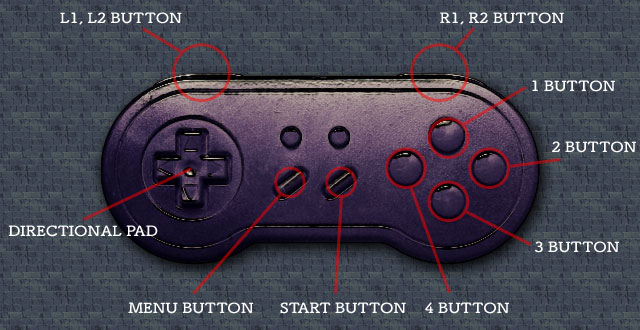
| DIRECTIONAL PAD | Players Operation/Menu operation |
| 2 BUTTON | Jump |
| 3 BUTTON | Use the main weapon you’ve equipped |
| 1 BUTTON | Use the sub weapon you’ve equipped |
| 4 BUTTON | the usable item you’ve equipped(e.g. Reading stone tablets by Hand Scanner) |
| L1, L2 BUTTON | Switch the main weapon while playing the game |
| R1, R2 BUTTON | Switch the sub weapon while playing the game |
| START BUTTON | Pause/Un-pause |
| MENU BUTTON | Menu button/Open the menu screen/Close the menu screen |
| 2 BUTTON | Choose equipment on the menu screen/Confirm |
| 3 BUTTON | Cancel on the menu screen |
| L1 BUTTON | Switch to the right menu tab on the menu screen |
| R1 BUTTON | Switch to the left menu tab on the menu screen |
*USB controller’s buttons are not configured Key-assignment at first. The above is one example.
*The names of USB controller’s buttons are different from model to model.
 Xbox360 controller
Xbox360 controller
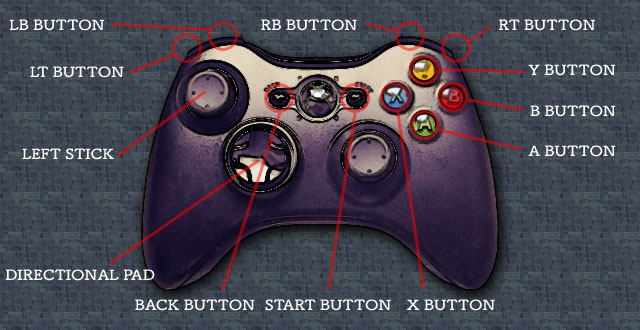
| DIRECTIONAL PAD LEFT STICK |
Players Operation/Menu operation |
| A BUTTON | Jump |
| X BUTTON | Use the main weapon you’ve equipped |
| B BUTTON | Use the sub weapon you’ve equipped |
| Y BUTTON | Use the usable item you’ve equipped(e.g. Reading stone tablets by Hand Scanner) |
| LB,RB BUTTON | Switch the main weapon while playing the game |
| LT,RT BUTTON | Switch the sub weapon while playing the game |
| BACK BUTTON | Pause/Un-pause |
| START BUTTON | Menu button/Open the menu screen/Close the menu screen |
| A BUTTON | Choose equipment on the menu screen/Confirm |
| B BUTTON | Cancel on the menu screen |
| LB,RB BUTTON | Switch the menu tab on the menu screen |
 Wii Remote
Wii Remote
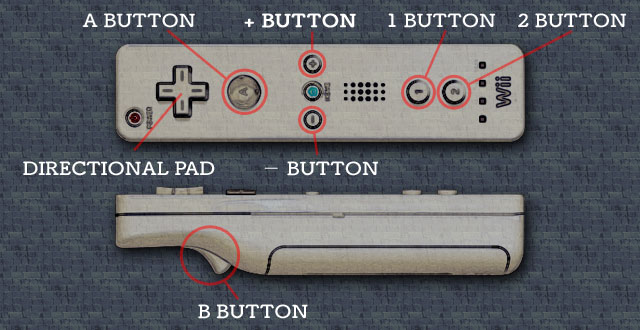
| DIRECTIONAL PAD | Players Operation/menu operation |
| 2 BUTTON | Jump |
| 1 BUTTON | Main Weapons |
| B BUTTON | Sub Weapons |
| A BUTTON | Using equipped items (ex. Reading Stone Marks by Hand Scanner) |
| − BUTTON | Pause/Un-pause |
| + BUTTON | Menu Button/Open,Close the Menu |
| 2 BUTTON on the Menu Screen | Decide the Equipped Item |
| 1 BUTTON on the Menu Screen | Cancel |
| A BUTTON on the Menu Screen | Next Menu |
| B BUTTON on the Menu Screen | Back to the Previous menu |
 Nunchuck
Nunchuck
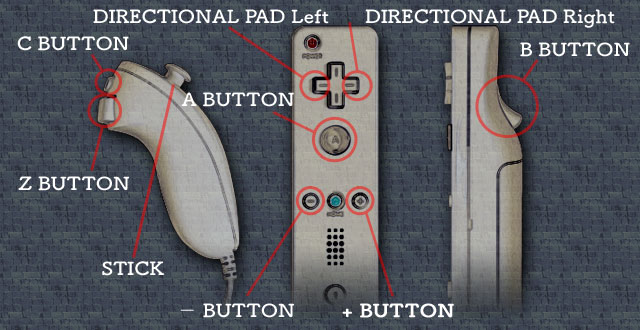
| STICK | Players Operation/menu operation |
| C BUTTON | Jump |
| A BUTTON | Main Weapons |
| B BUTTON | Sub Weapons |
| Z BUTTON | Using equipped items (ex. Reading Stone Marks by Hand Scanner) |
| DIRECTIONAL PAD Left | Switch the Main Weapon during the operation |
| DIRECTIONAL PAD Right | Switch the Sub Weapon during the operation |
| − BUTTON | Pause/Un-pause |
| + BUTTON | Menu Button/Open,Close the Menu |
| A BUTTON on the Menu Screen | Decide the Equipped Item |
| B BUTTON on the Menu Screen | Cancel |
| DIRECTIONAL PAD Right on the Menu Screen | Next Menu |
| DIRECTIONAL PAD Left on the Menu Screen | Back to the Previous menu |
 Classic Controller
Classic Controller

| DIRECTIONAL PAD L STICK |
Players Operation/menu operation |
| b BUTTON | Jump |
| y BUTTON | Main Weapons |
| a BUTTON | Sub Weapons |
| x BUTTON | Using equipped items (ex. Reading Stone Marks by Hand Scanner) |
| L BUTTON | Switch the Main Weapon during the operation |
| R BUTTON | Switch the Sub Weapon during the operation |
| − BUTTON | Pause/Un-pause |
| + BUTTON | Menu Button/Open,Close the Menu |
| a BUTTON | Decide the Equipped Item |
| b BUTTON | Cancel |
| R BUTTON | Next Menu |
| L BUTTON | Back to the Previous menu |
| R STICK Left/Right | Switch the Menu |
 Game Cube Controller
Game Cube Controller
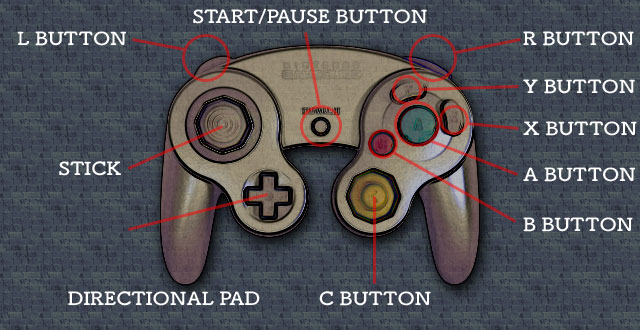
| STICK DIRECTIONAL PAD |
Players Operation/menu operation |
| A BUTTON | Jump |
| B BUTTON | Main Weapons |
| X BUTTON | Sub Weapons |
| Y BUTTON | Using equipped items (ex. Reading Stone Marks by Hand Scanner) |
| L BUTTON | Switch the Main Weapon during the operation |
| R BUTTON | Switch the Sub Weapon during the operation |
| START/PAUSE BUTTON | Pause/Un-pause |
| C BUTTON | Open,Close the Menu |
| A BUTTON | Decide the Equipped Item |
| B BUTTON | Cancell |
| C BUTTON Right/Left | Switch the Menu |
 Keyboard
Keyboard
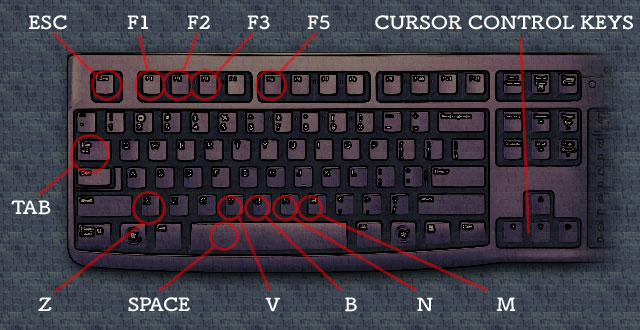
| CURSOR CONTROL KEYS | Players Operation/menu operation |
| Z | Jump |
| SPACE | Main Weapons |
| M | Sub Weapons |
| N | Using equipped items (ex. Reading Stone Marks by Hand Scanner) |
| V | Switch the main Weapon during the operation |
| B | Switch the Sub Weapon during the operation |
| F1 | Pause/Un-pause |
| ESC | Menu Button/Open,Close the Menu |
| SPACE | Decide the Equipped Item |
| M | Cancell |
| F2 | Open the Item Menu |
| F3 | Open the Software Menu |
| F5 | Open the Config menu |
| TAB | Next Menu |
| TAB+SHIFT | Back to the Previous menu |